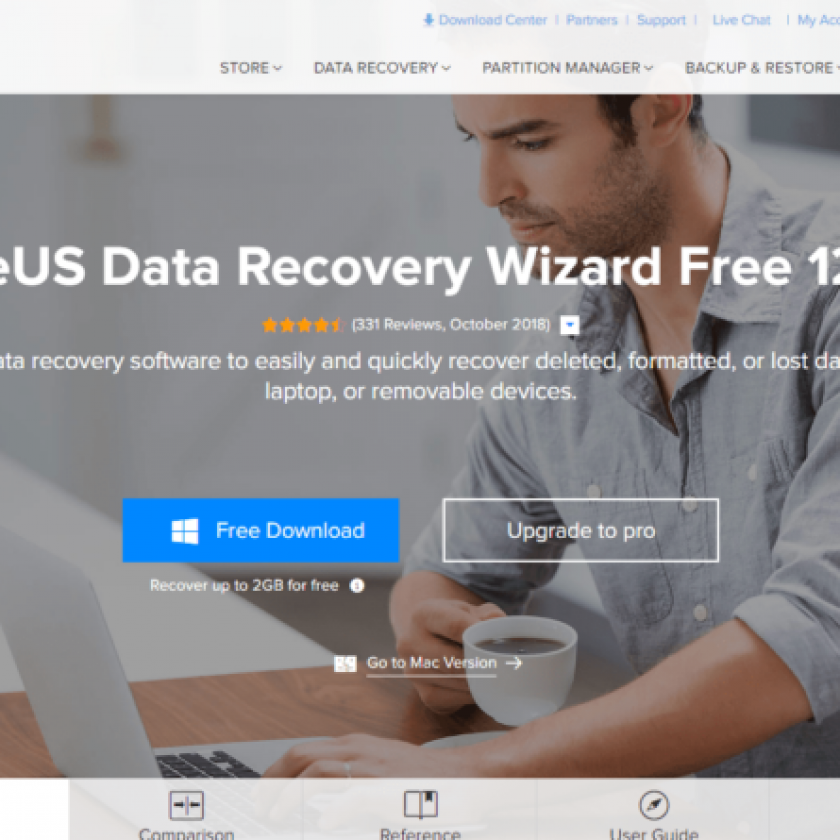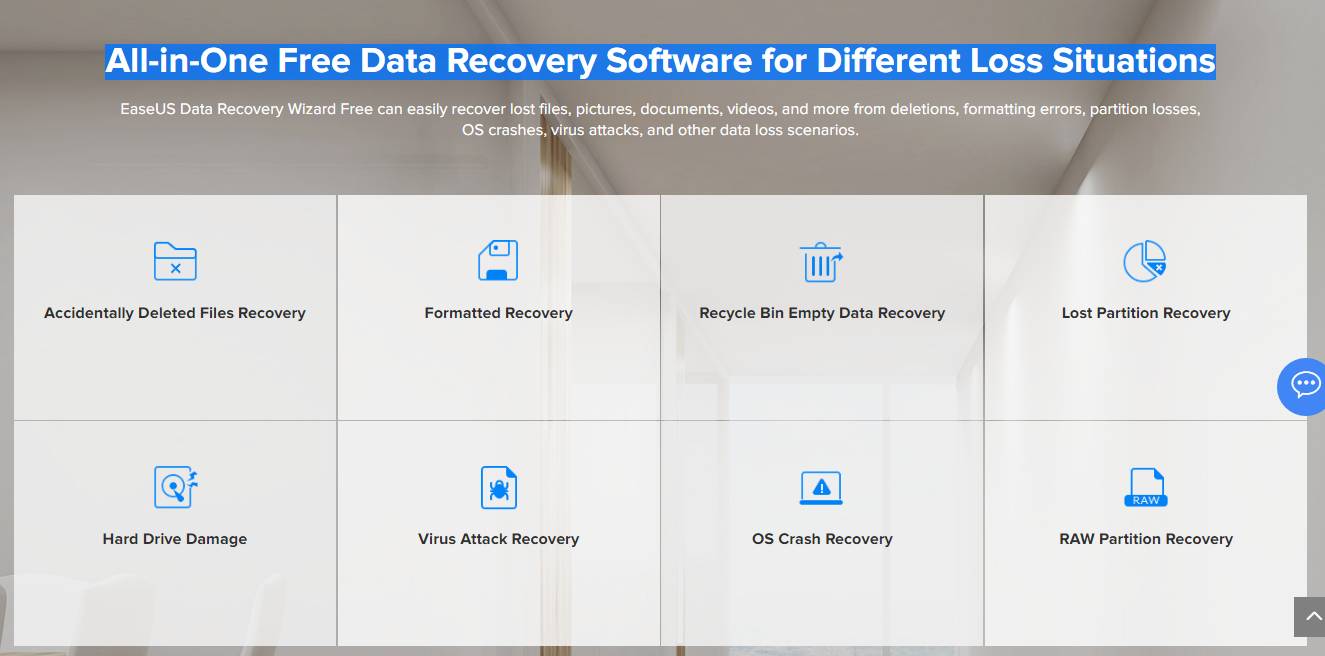I recently found the need to restore some photos of my SDHC memory card from the camera. Yes, that typical thing that we all think, we no longer need them and we eliminate them to make room for the new ones … In my case it was not only to delete the photos, I also formatted the card a couple of times for some problems I had.
Well, there are times when doing this can be a mistake and this was my case. I had not backed up some of them on my computer, nor had I uploaded them to Google Photos, OneDrive or another cloud service.
As you know, there are many programs of this type, but this time I chose EaseUS Data Recovery software free version to try to recover the data. It has version for Windows and for Mac and is available in different editions (free, Pro, Pro + WinPE and Technician).
Currently, I have already solved the problems and it was thanks to this software along with the guide included in the EaseUS Data Recovery Wizard website for the recovery of memory cards.
Step by step with EaseUS Data Recovery Wizard:
EaseUS Data Recovery software is very easy to use, does not require a powerful hardware, you do not need to have any previous configuration and the user interface is more than satisfactory to recover the data specified in the unit that we choose. Obviously, the fact of being a free version has certain limitations. The most important is that you can only recover 2 GB of data. For me it was not a problem since the total my images weighed a bit more than 1 GB.
After installing EaseUS wizard, I inserted the formatted SD card into the computer. At the same time, the program has already detected the new card automatically. It was only necessary to click on the memory card and then click on the “Scan” button.
The scanning system of the EaseUS Data Recovery Wizard is divided into “Quick Scan” and “Deep Scan”. The first one is faster when analyzing the unit, but it does not always return results as it happened to me. Next, the program starts the Deep Scan. It took a total of more than 4 hours and the estimated time was incorrect, showing one minute countdowns that when it was finished, it would start again. As I scanned the memory card, I found more files, until I ended up finding all the images that were before formatting the card.
In this type of process it is very important to have patience and let the software work. It’s slow, but it’s more than likely to return the results you expect, or most of them. Once the scanning is finished, EaseUS shows the preview mode of files that you have found in order to choose the ones that suit you best.
Moment of retrieving files:
The next step was to choose the individual files that I wanted to restore. Once marked, I selected the “Recover” button and the files were saved in the new location that I had specified before starting the scan. Without recovering the whole unit, the program offered you in a simple way what files to recover. The recovered photos maintained the same quality and size of files as the original ones, therefore, there was no loss of information.
Read more Tech related blogs here:
Reviews From Trusted Sites:
Conclusion:
The experience of using the Easeus.com free Data Recovery software to solve the aforementioned problem was very good. For this reason, I think it was interesting that I shared this experience with all of you. The same company also has options for backup in the cloud or for multiple backups. If you are interested, you can download the recovery software in its free version in the link that we provide.