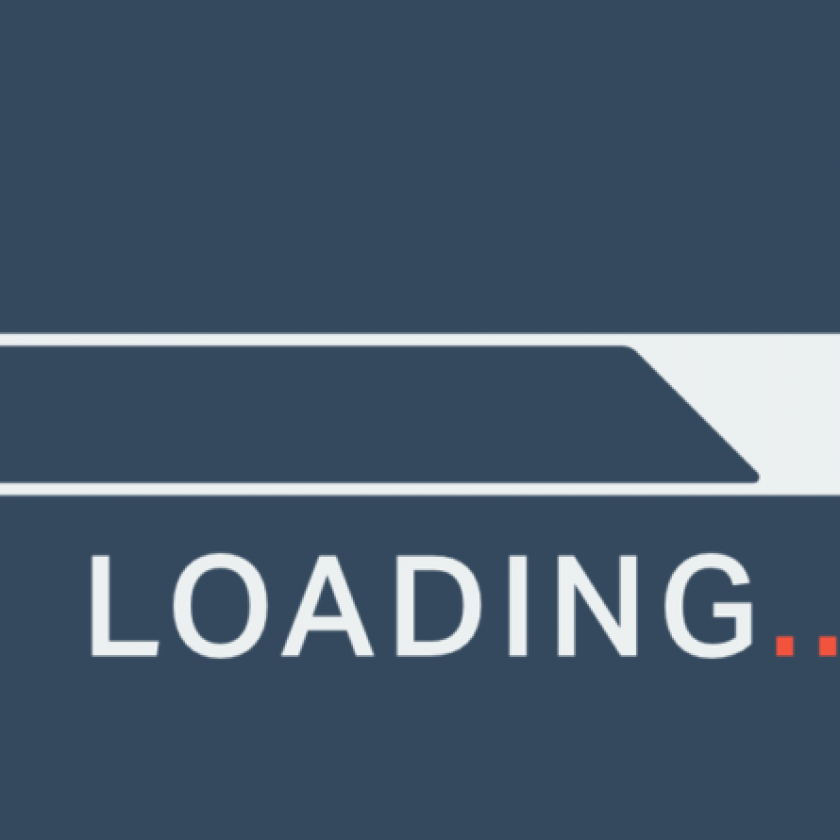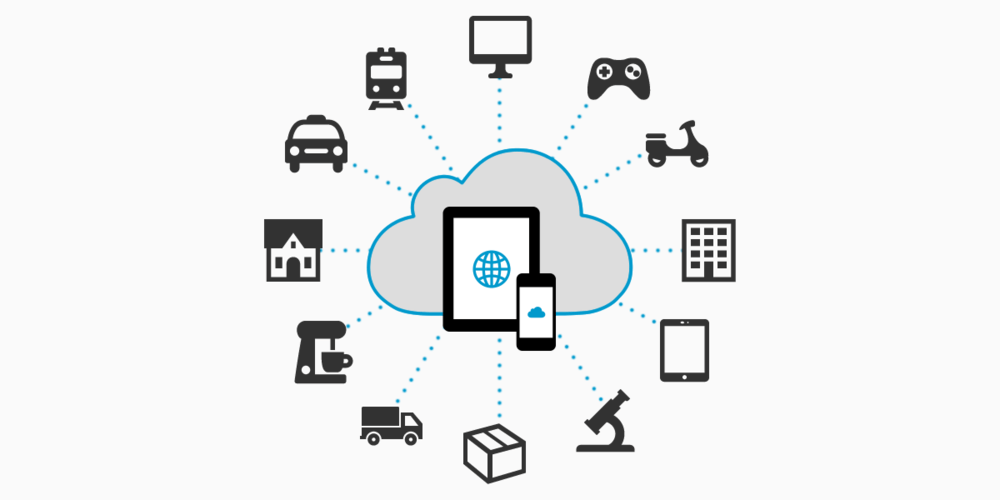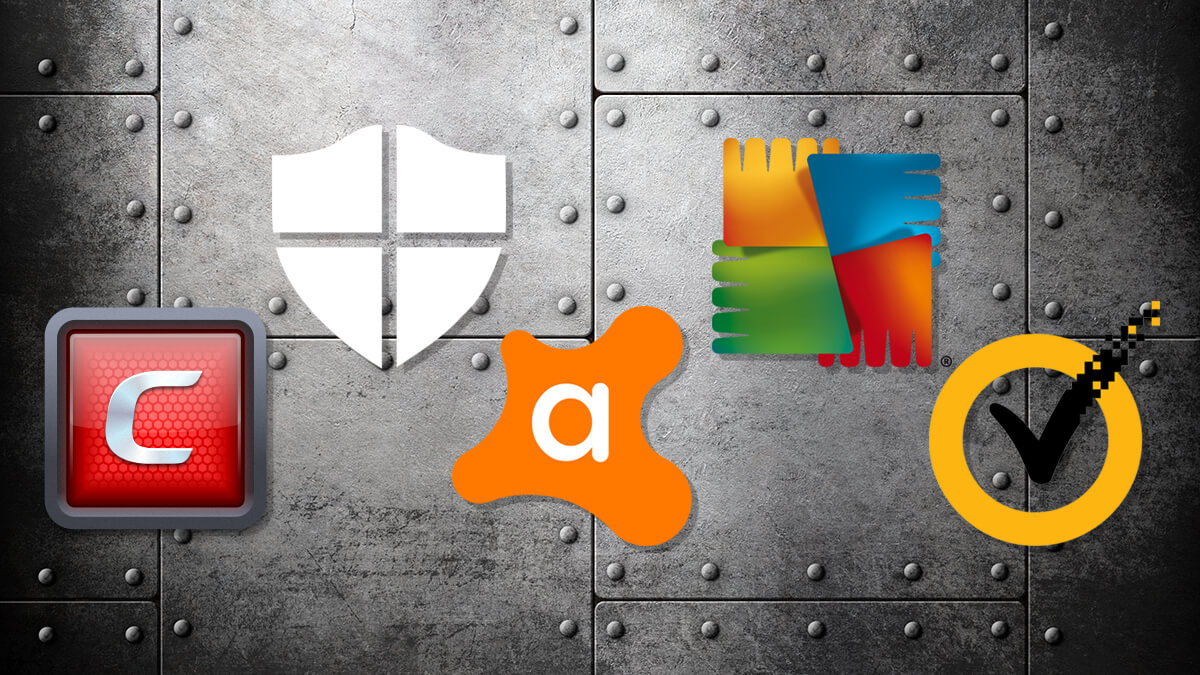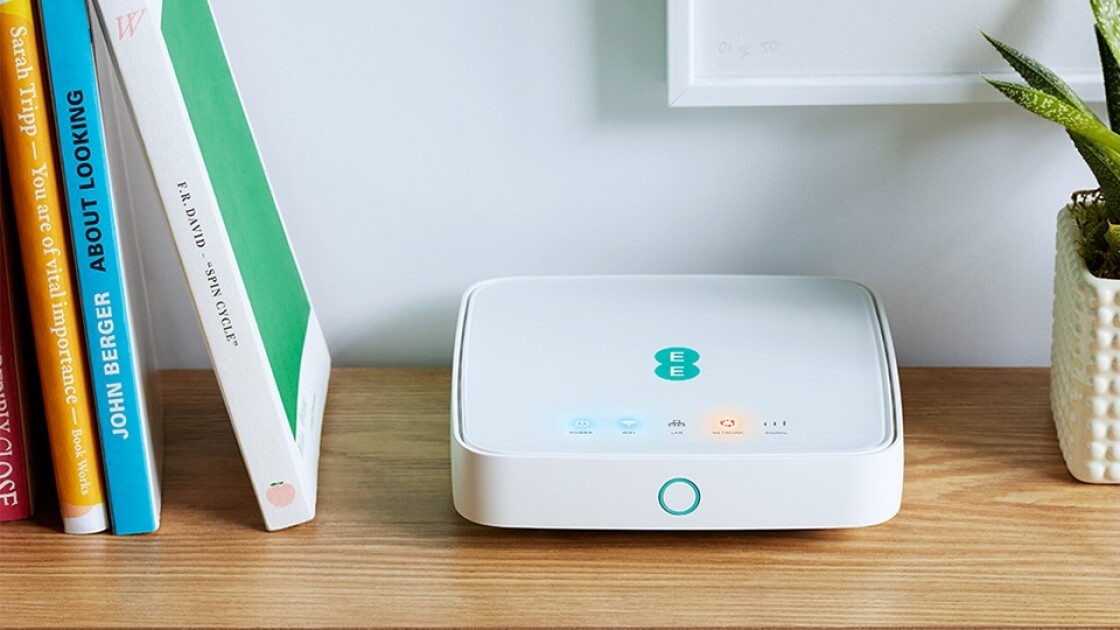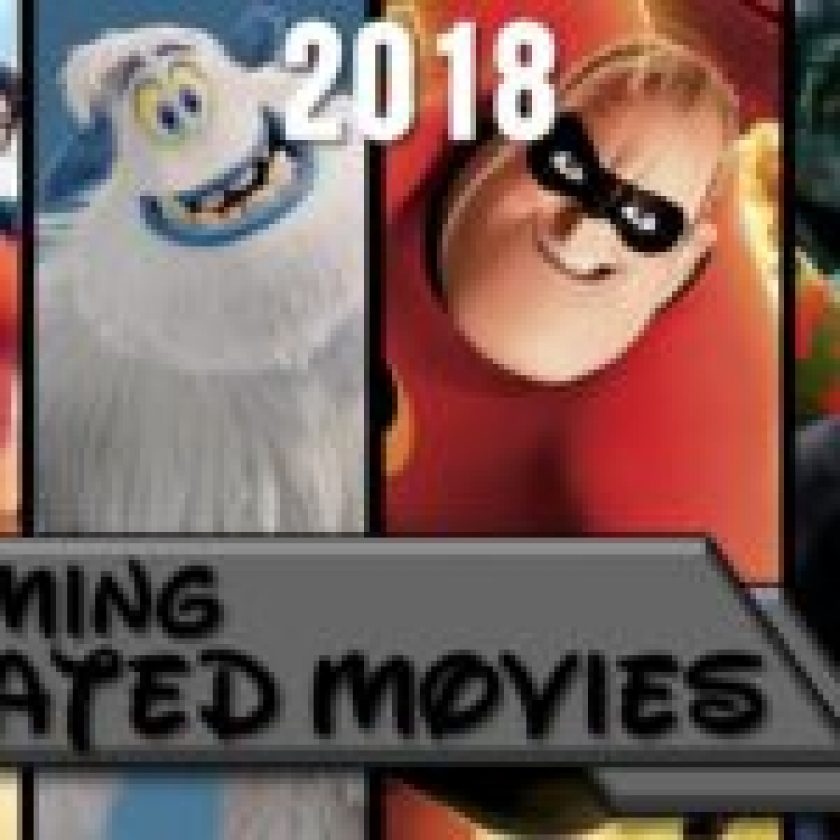Troubles with internet speed are very annoying, and can be caused by so many things it can be hard to pinpoint the exact cause. But, if you’re experiencing slow internet, the following five steps are a great place to start with speeding up your internet connection:
1. Check Which Devices Are Connected
Source: thegww.com
Today, most computers, phones, and IoT (internet of things) devices are set up to update in the background. Background updates require background downloads, and those downloads are the most common reason for slower speeds. To check whether your network is a victim of several devices downloading updates, disconnect all devices except one and check the internet speed again (it would be best to have a LAN-connected device for that).
2. Do a Deep Antivirus and Malware Scan
Source: images.idgesg.net
If you see that your internet speed is not what it used to be, it could be that you might have some type of malware on your computer that is using your bandwidth. To make sure it’s not a virus or malware eating up your bandwidth, perform a deep scan with your antivirus software. You might want to run a separate malware scan with a program like Malwarebytes to be sure nothing is left behind.
3. Change Router Settings or Buy a New Router
Source: itpro.co.uk
If you live in an area where many Wi-Fi signals overlap, you might want to switch to a channel that isn’t as crowded. You can do so on your own by accessing your router settings, or you can call your ISP and ask them to do it for you.
While most routers broadcast their signals on the 2.4GHz frequency, newer routers can broadcast on the 5GHz frequency too. You can quickly figure out whether your router supports it by checking the supported Wi-Fi standard:
- 802.11a supports 5GHz
- 802.11b and 802.11g support 2.4GHz
- 802.11n supports 2.4GHz and 5GHz
- 802.11ac supports 5GHz
Check which frequency bands are supported by your router, and switch to another channel to avoid overlapping. If your router doesn’t support the newest standards, you might want to buy one that does.
4. Update Your Router
Source: shop.ee.co.uk
You should ensure your router has the newest firmware installed. Old firmware versions might be susceptible to bugs and issues that result in slower internet speeds. Most routers will check for updates automatically. You can check whether newer firmware versions are available by logging in to your router and navigating to firmware and updates settings.
5. Check for Network Throttling
Source: softwarepursuits.com
Network throttling is a deliberate limitation of your bandwidth. It usually happens during peak internet usage times to avoid congestion, but it’s also used as a reminder you might have used up all the data available for your current plan. You can avoid this by switching to a plan that has a higher data cap or by finding internet service providers that offer a plan without a data cap.
Your internet speed is more complex than you think: it is affected by your ISP, how many other users there are and how much they browse and stream, the number of wireless networks in your vicinity, your computer and connected devices, and many more factors, so finding the exact cause could take a while. The above-mentioned reasons can give you a good idea on what to check first.